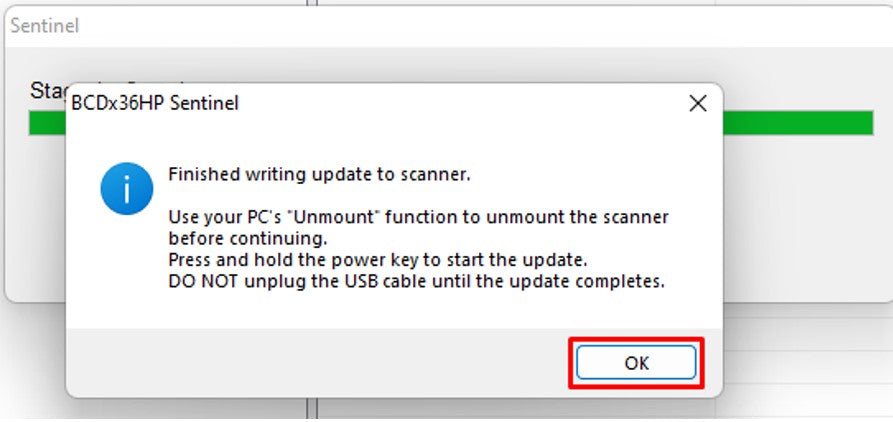How to Prepare a Uniden SD card SDS200
How to Prepare a Uniden SD card SDS200
Format a New SD Card For Uniden Scanners
1. Open your Sentinel Software

2. Click "Clear User Data" to format the memory card.

3. Check the "Display All Drives" at the bottom on this screen, then OK.

4. On the next screen check OK again to format.

5.Click OK again on the warning page to erase everything on your card.

6. After it finishes click OK again.

7. Now update your firmware. Click on the tools below.

8. Select you device. We are working with the SDS100. Select the correct option for your scanner

9. Under "Update" select "Update Firmware.

10. If your formatting SD card was done correctly it will automatically find your SD card. Click Ok to update.
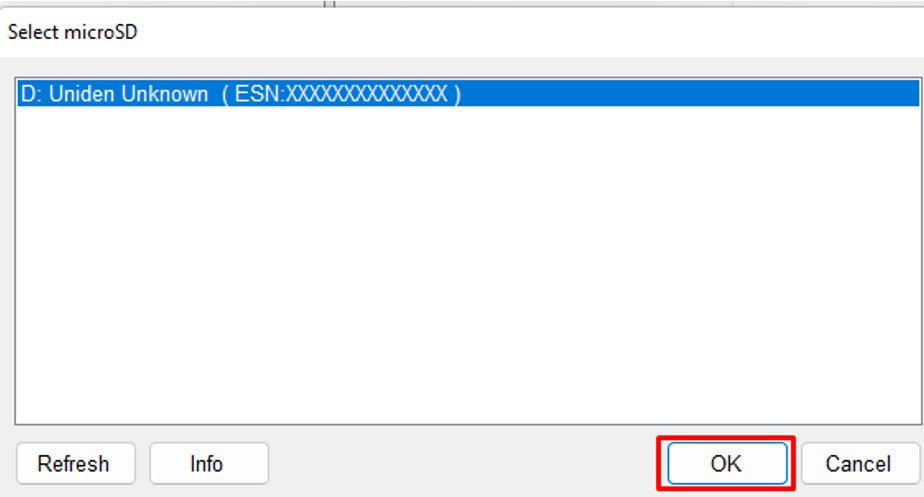
11. Select your model then press OK.

12. The software will update your SD card.
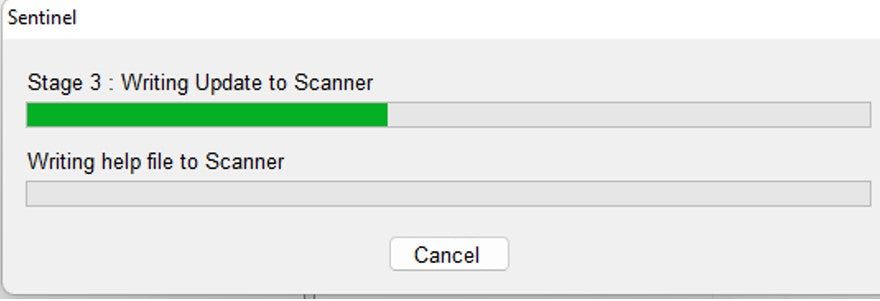
13. Click OK once more and you are done!